Download the demonstration
We have created a ReportComplete demo that has several pupils with different keystages.
The demonstration is standalone and does not need to be installed.
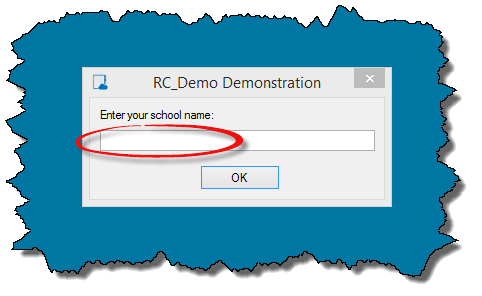
Enter school name
Whilst loading you may be presented with a prompt to enter your school name, this will be shown on the report front cover.
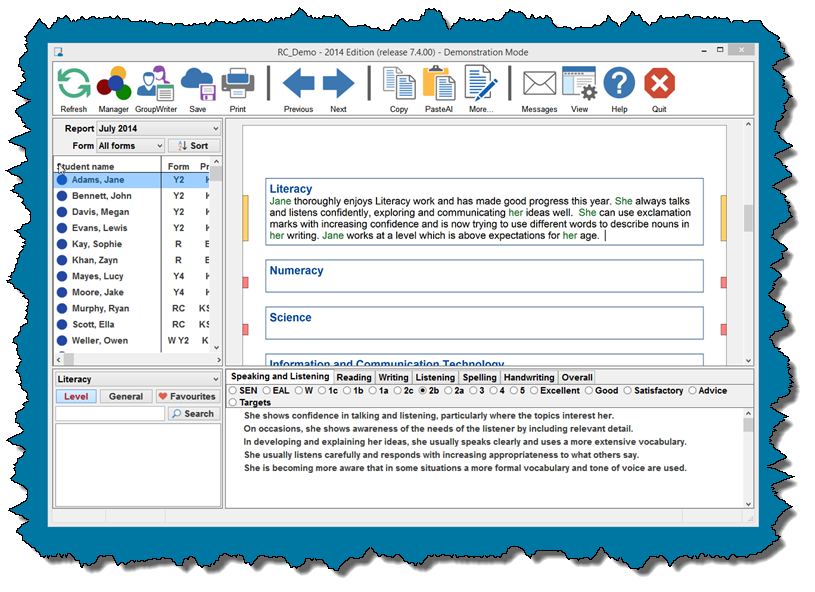
Demonstration mode
Once ReportComplete starts you will be able to select and type in student reports from various keystages. Samples include EYFS, KS1, KS2, Catholic, and Welsh layouts.
Sample students
The demonstration provides six students to help you try the program, two each for EYFS, KS1 and KS2. You can click the student to view or edit their report.
Getting started
When ReportComplete first starts you will be in Jame Adams report. Jane is a KS1 student. The cursor in the upper right Literacy box indicates your position in her report.
You can start typing here, the program has the usual range of word processing functions (just right-click for bold, italic, underline, etc.)
Adding statements
You can quickly add your own favourite statements to the program by pasting them in from Word or other programs.
There are also sets of comments included in the program (note: these can be disabled if your school prefers not to use them).
If you hover over one of the comments in the lower section then it will highlight in blue, double click it and it will appear in the report above.
Note: Most teachers use a combination of typed text and our comment banks to build each report.
PasteAI
A unique feature of ReportComplete is 'PasteAI' - this allows you to safely copy and paste text between students.
To demonstrate this, highlight a section of text in Jane's Literacy section (click and drag your mouse) then right-click the selected text and select 'Copy' or click the copy icon in the toolbar.
Now select a different student from the student list (top right), eg: John Bennett - then position your cursor in the Literacy section of his report, right-click and select PasteAI or click the PasteAI icon on the toolbar.
You will see the copied text has been pasted with John's correct name and gender.